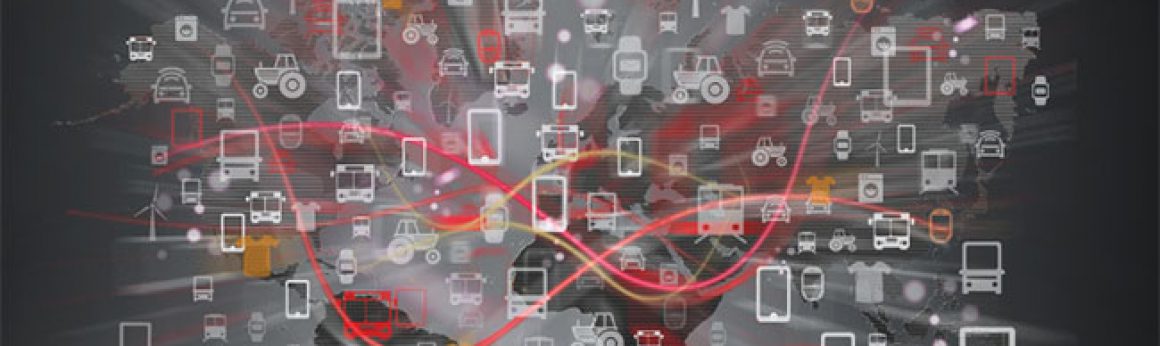Hardware:
Raspberry pi 3 :
Specifications:
SoC: Broadcom BCM2837
CPU: 4× ARM Cortex-A53, 1.2GHz
GPU: Broadcom VideoCore IV
RAM: 1GB LPDDR2 (900 MHz)
Networking: 10/100 Ethernet, 2.4GHz 802.11n wireless
Bluetooth: Bluetooth 4.1 Classic, Bluetooth Low Energy
Storage: microSD
GPIO: 40-pin header, populated
Ports: HDMI, 3.5mm analogue audio-video jack, 4× USB 2.0, Ethernet, Camera Serial Interface (CSI), Display Serial Interface (DSI)
There are different types of sensors such as temperature sensor, voltage senor etc.
Installations:
There are different steps in setting up a pi. They are:
- Heat sinks: First unplug the pi and connect the heat sinks to pi with appropriate sizes on the black place in the below figure.

After this place the SD card in the back of PI as shown below
After connecting the heat sinks and SD card fix it in a box as shown in below figure.

- Installing software:
First connect pi to power source and HDMI ports to monitor and input sources.

After connecting PI we are going to see this screen on monitor

check the box and click install on top left corner.
After this software is going to install and we are going to see this screen

After completing 100% we can use Pi as the processor.
Coming to class experience this is the first time I used pi and I am surprised to see how it works.
It works as CPU and I did browsing and some python programs.
VNC Viewer:
Steps to enable vnc viewer:
- install vnc viewer in raspberry pi and in your computer.
- enable vnc server in pi.
- in our system open vnc and enter IP address of pi.
Then we can see our pi in our system and access.