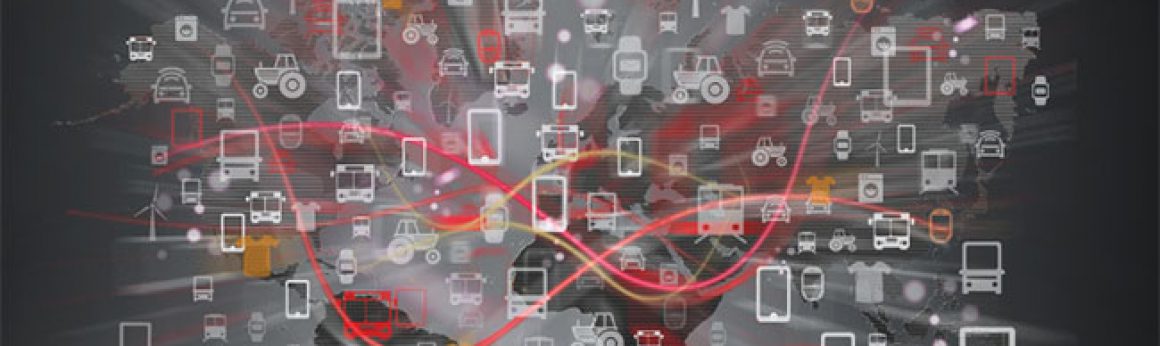First I want to know how bread board works. For this I constructed basic LED connection with one resistor and one LED and wires.
Connections:
- Anode(long leg) to 3V
- cathode(short leg) to resistor
- resistor (other end) to GND(ground).
After this connections we should connect pi to power source then we can see ignition of LED.

A Python program is used to read temperature and humidity sensor. In order to do, I used following procedure.
Python Program to get values from sensor:
import sys
import Adafruit_DHT
sensor_args = { ’11’: Adafruit_DHT.DHT11,
’22’: Adafruit_DHT.DHT22,
‘2302’: Adafruit_DHT.AM2302 }
if len(sys.argv) == 3 and sys.argv[1] in sensor_args:
sensor = sensor_args[sys.argv[1]]
pin = sys.argv[2]
else:
print(‘usage: sudo ./Adafruit_DHT.py [11|22|2302] GPIOpin#’)
print(‘example: sudo ./Adafruit_DHT.py 2302 4 – Read from an AM2302 connected to GPIO #4’)
sys.exit(1)
# Try to grab a sensor reading. Use the read_retry method which will retry up
humidity, temperature = Adafruit_DHT.read_retry(sensor, pin)
# Un-comment the line below to convert the temperature to Fahrenheit.
# temperature = temperature * 9/5.0 + 32
# Note that sometimes you won’t get a reading and
# the results will be null (because Linux can’t
# guarantee the timing of calls to read the sensor).
# If this happens try again!
if humidity is not None and temperature is not None:
print(‘Temp={0:0.1f}* Humidity={1:0.1f}%’.format(temperature, humidity))
else:
print(‘Failed to get reading. Try again!’)
sys.exit(1)
By running this program using sudo ./AdafruitDHT.py 2302 04 we can get surrounding temperature and humidity
OUTPUT: TEMPERATURE:23.0 HUMIDITY:42.0
Now we can loop this and get temperature and humidity a regular intervals.
By executing the above python program
 SPI in PI:
SPI in PI:
SPI on Pi
Configuration
The SPI peripheral is not turned on by default. To enable it, do the following.
- Run sudo raspi-config.
- Use the down arrow to select 9 Advanced options
- Arrow down to
A6 SPI. - Select
yeswhen it asks you to enable SPI, - Also select
yeswhen it asks about automatically loading the kernel module. - Use the right arrow to select the
<Finish>button. - Select
yeswhen it asks to reboot.
Raspi-config for SPI
The system will reboot. When it comes back up, log in and enter the following command
>ls/dev/*spi*
The Pi should respond with
/dev/spidev0.0 /dev/spidev0.1
These represent SPI devices on chip enable pins 0 and 1, respectively. These pins are hardwired within the Pi. Ordinarily, this means the interface supports at most two peripherals, but there are cases where multiple devices can be daisy-chained, sharing a single chip enable signa